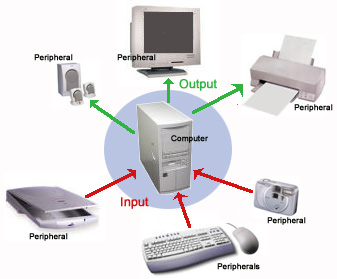Chapter 1
Our Digital Planet
Chapter 1
Objectives
Objectives
ü Describe several ways computers play a critical role in modern life.
ü Discuss the circumstances and ideas that led to the development of the modern computer.
ü Describe several trends in the evolution of modern computers.
ü Explain the relationship between hardware and software.
ü Outline the five major types of computers in use today and describe their principal uses.
ü Describe how the explosive growth of the Internet is changing the way people use computers and information technology.
ü Explain how today’s information age differs from other times in history
and prehistory.
and prehistory.
ü Discuss the social and ethical impact of information technology on
our society.
our society.
Living in a Non-Digital World
ü Computers are no longer a luxury but rather a commodity. They are everywhere around us/
Computers in Perspective
ü The basic plan of the computer had been laid out by Charles Babbage and Lady Lovelace.
ü The computer is a tool that can be used for a variety of different thingd
ü All computers have an input and output
Hardware = the physical part
Software: gives that hardware instructions of what needs to be done to change an input into an out put
The First Real Computers:
1939: Konrad Zuse- the first programmable, general-purpose digital computer.
1939: John Atanasoff developed the first electronic digital computer, the Atanasoff-Berry Computer (ABC).
1943: Alan Turing and others completed Colossus, possibly the first electronic digital computer
1944: Harvard professor Howard Aiken developed the Mark I, with money grant from IBM
1945: John Mauchly and J. Presper Eckert constructed ENIAC (Electronic Numerical Integrator and Computer) (they were influenced by Atanasoff and ABC)
-After the war, Mauchly and Eckert designed UNIVAC I, the first general-purpose commercial computer.
1950:The were bought out by Remington Rand,
-he finished the UNIVAC I and delivered it to U.S. Census Bureau in 1951
® Vacuum tubes were used in early computers.
® 1956: Vacuum tubes were replaced by transistors
® In the Mid-1960s transistors were replaced by integrated circuits.
Integrated circuits (a thin silicon chip with 100s of transistors and electronics) brought:
® Increased reliability
® Smaller size
® Higher speed
® Higher efficiency
® Lower cost
1971: Intel invented the microprocessor
The personal computer revolution began in 1970:
® Apple
® Commodore
® Tandy
Computers Today: A Brief Taxonomy
Desktop computers haven’t completely replaced big computers, which have also evolved.
Embedded Computers
® Special-purpose computer: Computers that are made perform specific tasks.
® The program is etched on silicon so it
cannot be altered. This is called firmware.
cannot be altered. This is called firmware.
Personal Computers
Personal meaning designed to be used by 1 person at a time
Applications they usually include:
• word processing
• accounting
• games
• enjoying digital music and video
Workstations
® High-end desktop computers
® Has massive computing power used for high-end interactive applications
Portable Computers: Handheld devices
® Notebooks (laptops)
® Handheld computers (PDAs)
Mainframes
® for big computing jobs
® can communicate with mainframe through terminals
® Timesharing, (comp. can communicate with many users at same time
Supercomputers
® For power users who need access to the fastest,
® They are most powerful computers made
Servers
® Computers designed to serve other computers
® it’s the host
Computer Connections: The Internet Revolution
The Emergence of Networks
® Connect devices together
® 1960s: Internet developed with backing of the U.S.
World Wide Web
® Created in 1990’s
® Led to transformation of Internet from text only to what it is similar to today
Web browsers
® Programs that, in effect, serve as navigable windows into the Web
Hypertext links
® Tie together millions of Web pages
(When mouse changes from arrow to hand)
History of our society
The Agricultural Age ® The Industrial Age ® The Information Age (now)
Objectives:
-Explain how computers store and manipulate info.
-Basic structure & organization of a computer
-Discuss the function and interaction of a computer systems principal internal components
-Explain why a computer typically has different types of memory & storage devices
What Computers Do: Basic Functions of Computers
- Receive input: accept information from outside world
- Process Info. : preform arithmetic of logical (decision making) operations on information -------> ex. using a spreadsheet on Microsoft Excel
- Produce Output: Communicate information to the outside world (us)
- Store Info. : move & store information in memory
- Input Devices: keyboard, mouse
- Output Devices: Display or video monitor
- Central Processing Unit (CPU) : processes any input
- Memory storage devices:
- Primary storage = RAM (random access memory)
- Secondary storage: storages that serve as long term repositories for data for example:
- Hard disk drive
- Recordable CD/DVD Drive
- Tape Drives
A Bit About Bits
Information
Information can be defined in two ways but it is up to you to decide what is real information is.
The defintions of information is:
- communication that has value because it informs
- anything that can be communicated whether it has value or not.
If you follow the second definition of information, many things can be considered information such as:
- words, numbers, pictures,
- sound, movies
Computer info is digital
-This means that it's made up of discrete, countable units (digits) and can be subdivided.
-By reducing information in to digits, it can be used more efficiently.
Bits or binary digits are:
- the smallest unit of info
- can have one of 2 value: 1 or 0
- can represent numbers, codes or instructions
Bit=0 & 1 Bit =Binary Digits
Using 2 symbols, all numbers can be represented on a calculator as well as preforming arithmetic
- A Calculator translates the touch on the numeric keyboard into series of 0's and 1's
- each number is then looked at as a component of its positional value (each has the power of 2)
Binary Numbers
- 0/1 represent on/off
- When you press a button or type something on the keyboard, Transistors in the computer either turn off or on
- We can convert decimal numbers into binary numbers by using "BIN" & "DEC" on Microsoft calculator
Bits as Numbers
-Binary Number System
- Denotes all numbers with the combination of 2 digits ( 1's & 0's)
- The computer automatically converts to decimal numbers in to binary (vice versa)
- Binary number processing is completely hidden from the viewer
| Dec | Bin |
|---|---|
| 0 | 0 |
| 1 | 1 |
| 2 | 10 |
| 3 | 11 |
| 4 | 100 |
| 5 | 101 |
| 6 | 110 |
Bits as Codes
ASCII - the most used code
- stands for -American Standard Code of Information Interchange
- It has 256 unique characters but those are not enough to accommodate languages like Greek, Chinese, Japanese, Hebrew
| Character | ASCII Binary Code |
|---|---|
| A | 01000001 |
Unicode
- Unlike ASCII, Unicode is a coding scheme that supports 65000 unique characters
- It has enough character to accommodate for all major languages
Bits as Instructions in Programs
- Programs that are stored are a collection of bits
- Program instructions are represented in binary notation through the use of code
Bits, Bytes, & Buzzwords
(B) Byte = 8 bits
(KB) Kilobytes = 1 Thousand Bytes(MB) Megabytes = 1 Million Bytes
(GB) Gigabytes = 1 Billion Bytes
(TB) Terabytes = 1 Trillion Bytes
Watch this video : Explaining Green Computing
Computers = costly energy & carbon emissionsWe can make a difference by:
- Buying green equipment - " Energy Star"
- Using a notebook computer and solar batteries
- Using energy saving equipment
- Turning off the computer when it is not in use ( screen savers don't save energy!)
- Printing only once and using flip over mode
- Recycling waste products (ex. ink cartridges, monitors...etc.)
- Using lower power hardware
- Server virtualization
- Using laptops instead of PCs
- energy efficient coding
- Replacing CRT monitors with LCD
- Using highly efficient servers
A microprocessor is a part of a computer that processes information:, preforms arithmetic calculations and makes basic decisions based on information values. Now a days it is called the CPU.
- The circuit board that contains a computer's CPU is called the motherboard
-When it comes to choosing a computer to buy the CPU is an important part of the decision
Two Factors should be considered:
Compatibility
Performance
RAM (random access memory)
® All software is not necessarily compatible with every CPU.
® Software written for the PowerPC family of processors used in Macintosh computers won’t run on Intel processors.
® Programs written for Linux can’t run on Windows.
® CPUs in the same family are generally designed to be backward compatible. (meaning that the new processors can handle what the older versions could)
® Applications require faster machines to produce satisfactory results.
® A computer’s overall performance is
® determined by:
® Its microprocessor’s internal clock speed (measured in gigahertz (GHz))
® The architecture and word size of the processor
- High-end workstations and servers use 64-bit processors while most PCs and Macintoshes use 32-bit processors.
- Some computers still use 8- and 16-bit processors. (embedded of special purpose computer)
Techniques for speeding up a computer’s performance:
® Parallel processing
® Server clusters
Computer Memory
RAM (random access memory)
® Used to store program instructions and data temporarily
® Unique addresses and data can be stored in any location
® Can quickly retrieve information
® Will not remain if power goes off (volatile)
ROM (read-only memory)
® Information stored permanently on a chip
® Contains startup instructions and other permanent data
CMOS (complementary metal oxide semiconductor)
® Special low-energy kind of RAM
Flash memory
® Used for phones, pagers, portable computers, handheld computers, and PDAs
Buses, Ports, and Peripherals
Information travels between components on the motherboard through groups of wires called system buses, or just buses.
Buses
® Typically have 32 or 64 wires
® Connect to storage devices in bays
® Connect to external buses and ports
Slots and ports
® Make it easy to add external devices, called peripherals.
Inventing the Future
® A laser etching technology reduce chip size and increase performance
® Superconductors that transmit electricity without heat could increase computer speed a hundredfold.
® The computer being able to transmits information in light waves rather than electrical pulses.
Lesson Summary
® A computer manipulates patterns of bits—binary digits of information.
® The CPU follows software instructions, that are represented in bit, to perform the calculations and logical manipulations that transform the input into the output.
® Not all CPUs are compatible with each other.
® The CPU uses:
- RAM (random access memory) = a temporary storage
- ROM (read-only memory) = unchangeable information that serves as reference material for the CPU as it executes program instructions
® The CPU and the main memory or on silicon chips located on the motherboard
Chapter 3
Hardware Basics : Peripherals
Objectives
® List several examples of input devices and explain how they can make it easier to get different types of information into the computer.
® List several examples of output devices and the explain how they make computers more useful.
® Explain why a typical computer has different types of storage devices.
® Diagram how the components of a computer system fit together.
Input: From Person to Processor
§ The most familiar input device
§ Used to enter letters, numbers and special characters
§ Standard keyboard
§ Ergonomic keyboards
§ To address possible medical problems
§ Wireless keyboard
§ Folding keyboards
§ Used with palm-sized computers
§ One-handed keyboards
§ Keyboards printed on membranes
§ Pointing Devices
§ Mouse
§ Touchpad
§ Pointing stick
§ Trackball
§ Joystick
§ Graphics tablet
§ Touch screen
§ Stylus
Reading Tools
§ Read marks representing codes specifically designed for computer input
§ Optical-mark readers
§ Magnetic-ink character readers
§ Bar-code readers
§ Pen scanners
§ Tablet PC
§ Smart whiteboard
§ Radio Frequency Identification Readers (RFID)
Digitizing the Real World
Scanners capture and digitize printed images.
® Flatbed
® Slide
® Drum
® Sheet-fed
Digital camera
® Snapshots captured as digital images
® Digital images stored as bit patterns on storage device
Video digitizer
® Capture input from a video camera or a video cassette recorder or television
® Convert it to a digital signal and it is then stored in the memory and displayed on computer screens
Videoconferencing
® People in different places can see and hear each other
® The video images transmitted through networks
Audio digitizers
® Sound can be digitized using a microphone or some other device
® Digital signals can be stored and processed using specially designed softwares
® A digital signal processing chip compresses the stream of bits before it is transmitted to the CPU.
Speech recognition software
® Converts voice into words so that it can be edited and printed
Sensors
® Designed to monitor physical conditions (for ex. temperature, humidity, pressure)
® Provide data that can be used for many things
Output: From Pulses to People
Screen Output
® A monitor also known as video display terminal (VDT) displays characters, graphics, photographic images, animation and video.
-Video adapter is what connects the monitor to the computer
- VRAM is a special part of the memory that hold videos
® The more video memory, the more picture detail is displayed.
® Monitor size: Measured as a diagonal line across the screen
® Resolution: The number of pixels displayed on the screen
- Pixels = tiny dots that compose a picture
- The higher the resolution = closer together dots.
® Image quality is affected by resolution and color depth (or bit depth).
- Color depth refers to the number of different colors a monitor
displays at one time.
Color depth: 1-bit depth, 4-bit depth, 8 bit depth, or 16 bit-depth
Monitor types
® CRTs (cathode-ray tubes)
® LCDs (liquid crystal displays)
-Overhead projection panels
-Video projectors
-Portable computers
Paper Output
Printers produce hard copy ( an output)
Two basic groups of printers:
® Impact printers such as : line printers & dot-matrix printers
® Non-impact printers such as laser printers and inkjet printers
-Laser beam reflected off a rotating drum to create patterns of electrical charges
-Faster and more expensive
-Better output
-Inkjet printers: Sprays ink onto paper to produce printed text and graphic images, is slower than a laser printer in printing but has high quality color and costs lesser
A Multifunction printer or MFP combines a scanner, printer and a fax modem.
Fax Machines and Fax Modems
Facsimile (fax) machine
Sending:
® scans each page as an image
® converts the image into a series of electronic pulses
® sends those signals over phone lines to another fax
Receiving:
® uses the signals to reconstruct the image
® prints black-and-white facsimiles or copies of the originals
® Fax modem is what connect from PC to fax machine via modem and phone line
Output You Can Hear
Sound card allows the PC to:
® Accept microphone input
® Play music and other sound through
® speakers or headphones
® Process sound in a variety of ways
Synthesizers are what are used to produce music, noise
Controlling Other Machines
Output devices take bit patterns and turn them into non-digital movements.
® Robot arms
® Telephone switchboards
® Transportation devices
® Automated factory equipment
® Spacecraft
® Force feedback joystick
Rules of Thumb:
Ergonomics and Health
® Try using ergonomically designed equipment.
® Rest your eyes.
® Stretch to relax tired muscles
® Listen to your body.
Storage Devices: Input Meets Output
Magnetic Tape
® Stores a lot but is inexpensive
® Limitation: sequential data access
® Used mainly for backup purposes
® Random data access
® Ex. Floppy disk
® inexpensive& portable storage
Hard disks
® Non-removable, rigid disks that spin continuously
and rapidly
® faster access than a floppy disk
® Provides high-capacity portable storage
Optical Disk
® Laser beams to read and write bits of information on the disk surface
® Not as fast as magnetic hard disks
® Massive storage capacity
® Very reliable
-A drives that reads CD-ROMs
® CD-R(compact disk-recordable) = write-once, but reads many
® CD-RW drive = can read CD-ROMs, and can rewrite and edit, can also burn CD-R & CD-RW
DVD (Digital Versatile Disks)
® Store and distribute all kinds of data
® Capacity: 3.8 and 17 gigabytes of data
DVD-ROM drives
® Can play DVD and read DVD Disks
® Read CD-ROMs, and play audio
® Since it is read only, it can not be changed or edited
DVD-RAM drives
® “Can read, erase, and write data (but not DVD video) on multi-gigabyte DVD-R (but not CD-R or CD-RW) media”
Solid-State Storage Device
Flash memory
® Sizes : 16 MB to 1 GB
® erasable memory chip:
® it is an alternative to disk storage
® has no moving parts
® Popular storage device, will replace tape and disk storage
Computer Systems: The Sum of Its Parts
Personal Computers fall in to 1 of these 4 design systems
® 1. Tower- has a tower structure which has narrow boxes and many slots and bays than other designs
® 2. Desktop system- made to be platform under the monitor
-> 4.laptop computers- everything essential in one portable “box”
Ports and Slots Revisited
The system or motherboard includes several standard ports:
® Serial Port
® Parallel Port
® Keyboard/Mouse Port: for attaching mouse & keyboards
Other ports are located on expansion boards
® video port: used to plug a color monitor into the video board.
® Microphones, speakers, headphones, MIDI ports :used to attach sound equipment.
® SCSI port :allows several peripherals to be attached to a single port.
® LAN port
Expansion Made Easy
® Pc have an open structure that enables you to add expansion cards and peripherals
® USB (Universal Serial Bus) transmits data much much faster than a PC serial port
® Firewire (IEEE 1394) : is able to move data super quick making it ideal for data-intensive work, like digital video.
Putting It All Together
® Computer system may have different input, output, and storage peripherals but compatibility is really important.
® Networks blur the boundaries between computers.
® Networked computers may have access to all the peripherals on a system.
® The computer is, just a tiny part of a global system of interconnected networks.
Lesson Summary
® Peripherals allow computer to communicate with the outside world and store information for later use information.
® there are many output devices but the most common are the mouse and keyboard
® Output devices transform bits of data into something meaningful
® Storage devices : magnetic disks are the most common storage device, but might soon be replaced
® Network connections allow many computers to connect, each having access to all peripherals on the other
Chapter 4
Software Basics: The Ghost
in the Machine
Objectives:
ü Describe three fundamental categories of software and their relationship.
ü Explain the relationship of algorithms to software.
ü Discuss the factors that make a computer application a useful tool.
ü Describe the role of the operating system in a modern computer system.
ü Describe how file systems are organized.
ü Outline the evolution of user interfaces from early machine-language programming to futuristic virtual-reality interfaces.
ü Explain why unauthorized copying of software is against
the law.
Linus Torvalds and the Software
Nobody Owns
-Creator of linux (the best known example of an open source software)
-Open source softwares are reliable because they are constantly being updated (it can be used and expanded by anyone)
-He’s a genius!
-Linux powers Web servers, film and animation workstations, scientific supercomputers, and a handful of handhelds.
The three major categories of software:
1) Compilers/ program translators programs: lets programmers create other softwares
2) Software applications: serve as tools to help computer users solve problems. (It’s a product) ex: Photoshop, Microsoft Excel,
3) System Software: what coordinates computer operations and does behind the scene work Ex: Microsoft windows, Linux
Processing with Programs
-The hardware in a computer system is equipped to produce whatever output a user requests. It will try to produce what you want it to.
-A computer is a fast, stupid machine
Ø Programmers begin with an algorithm (an affective way of solving problems): a set of step-by-step instructions written in a natural language, e.g., English.
Ø The steps are often ambiguous, error-prone generalities.
Ø The steps are translated into the vocabulary of a programming language.
The Language of Computers
Machine Language: numeric codes that represent data
® Binary Codes
High-level language: falls between machine language and natural human language
® Ex: BASIC, C, FORTAN, Pascal
® like the Qur’an, it is a way we can communicate with Allah
® Compilers translate high-level language into machine language.
Natural Languages: resemble languages spoken by humans
® Ex: English
Software application tools for users
Documentation: Many software companies replace their printed documents with:
® tutorials
® reference material
® help files
Upgrading: When users upgrade a program to a newer version by paying a fee
® new versions have more features and fewer errors and bugs
Compatibility:
® allows software to run properly with hardware, operating systems and peripherals
® programs written for one type of hardware might not work for another
Disclaimers:
® software manufacture limit their liability for software problems by selling software “as is”
Licensing: Commercial software is copyrighted so it is not illegally reproduced and distributed to others
® There are software licenses and volumes license
Distribution: software is distributed through:
® Direct sale
® rental store
® web sites
® mail catalogues
Not all Software is copy righted , such as:
® public domain software
® shareware
Web Applications
Web applications fall into several categories:
® Some simple Web applications perform simple data-processing tasks
that could also be performed by traditional programs running on
stand-alone PCs.
® Most Web applications take advantage of the Web’s connectivity.
® Many Web applications leverage the Web’s strength as a huge repository
of information.
® Some Web applications support online business transactions.
à Amazon, EBay
® News-oriented Web applications provide up-to-the-minute reports on a myriad of subjects.
® Other Web applications support a more traditional form of information broadcasting.
Vertical-market and Custom Software
Vertical market applications and custom applications are software/applications designed specifically for a particular business or industry
® Very expensive compared to mass market applications
mass-market applications
® Job-specific software, Examples:
ü Medical billings
ü Library cataloging
ü Legal reference software
ü Restaurant management
ü Single-client software needs
System Software: The Hardware-Software Connection
System software
® A class of software that includes the operating system and utility programs, handles these details, and hundreds of other tasks behind the scenes.
What the Operating System Does
ü Operating system functions:
® Supports multitasking
® Manages virtual memory
® Maintains file system
® Responsible for authentication and authorization
Utility Programs and Device Drivers
Utility programs
ü Serve as tools for doing system maintenance and repairs that aren’t automatically handled by the operating system
ü Make it easier for users to:
® Copy files between storage devices
® Repair damaged data files
® Translate files so that different programs can read them
® Guard against viruses and other potentially harmful programs (as described in the chapter on computer security and risks)
® Compress files so they take up less disk space
® Perform other important, if unexciting, tasks
*Symantec Norton Utilities is a popular utility package that includes software tools for recovering damaged files, repairing damaged disks, and improving disk performance
Device drivers
ü Small programs that enable I/O devices such as keyboard, mouse, and printers to communicate with the computer
ü Included with the operating system or bundled with peripherals
Where the Operating System Lives
ü In some computers the operating system is located in the ROM
ü Others include only part of it in ROM.
® The remainder of the operating system is loaded into memory in a process called booting, which occurs when you turn on the computer.
ü Usually the operating system works behind the scenes.
ü Interacting with the operating system can be intuitive or challenging and it depends on something called the user interface.
The User Interface
User Interface:
ü Desktop Operating Systems
® MS-DOS ( Microsoft Disk Opening System)is a disk operating system in which the user interacts using characters:
§ Letters
§ Numbers
§ Symbols
® Features include:
§ Command-line interface (commands are typed)
§ Menu-driven interface (commands are chosen from on-screen lists)
® Graphical User Interfaces (GUI)
§ Mac OS was developed by Macintosh in 1984 using GUI.
§ Microsoft Windows is now the most popular operating system.
Multiple User Operating Systems: UNIX and Linux
UNIX was developed at Bell Labs before personal computers were available.
Linux was created by Linus Torvalds and continues to be a work-in-progress.
ü UNIX allows a timesharing computer to communicate with several other computers or terminals at once.
® Linux is free for anyone to use or improve.
® UNIX remains the dominant operating system for Internet servers.
® Some form of UNIX is available for personal computers, workstations, servers, mainframes, and supercomputers.
Hardware and Software Platforms
Windows Vista
Windows Server 2003
Windows XP
Windows ME
Microsoft Windows CE
Mac OS X (10)
Mac OS 9
Linux, Sun Solaris, and other UNIX variations
Cross-platform applications, such as Microsoft Office and Adobe Photoshop, are programs that are available in similar versions for multiple platforms.
Mac users can buy software emulation programs that:
® Create a simulated Windows machine in the Mac
® Translate all Windows-related instructions Mac equivalents
Future applications may be more tied to networks than to desktop computer platforms
® Microsoft .NET strategy
® Java, a platform-neutral computer language developed by Sun Microsystems for use on multiplatform networks
File Management: Where’s My Stuff?
Files can be scattered all over the system, which often makes data management difficult.
® One solution to this problem is to organize data files logically.
® Both Windows and the Mac support the notion of common system folders with self-explanatory names:
- My Documents (Documents)
-- My Pictures (Pictures)
-- My Music (Music)
File-Management Utilities (tools)
® View, rename, copy, move, and delete files and folders
® Hierarchies help with organization
§ Main folder, under it two folders which each have their own files and sub-folders
® Help with locating a file
® Get size, file type, and last modification date
Managing Files from Applications
® Operations: Open, Save As, Save and Close
Defragmentation
?????
Software Piracy—illegal duplication of copyrighted software
® The software industry is a $50 billion a year business sector.
® Billions of dollars are lost each year to software pirates.
® One-third of all software is illegally copied.
Intellectual Property and the Law
® Intellectual property includes the results of intellectual activities in the arts, science, and industry.
® Laws ensure that mental labor is justly rewarded and encourage innovation.
® The information age requires the outdated and inconsistent intellectual property laws to be changed and adapted.
Inventing the Future Tomorrow’s Evolving Applications and Interfaces
ü The WIMP (windows, icons, menus, and pointing devices) interface is easier to learn and use than earlier character-based interfaces.
ü The SILK interface incorporates many important emerging user interface software technologies:
® Speech and language
® Image
® Knowledge
ü Future user interfaces will be built around emerging development technologies such as:
® The end of applications
® Natural-language interfaces
® Agents
® Virtual realities
Lesson Summary
ü This chapter provides some general answers to the “What is software” question, along with details about each of the three major categories of software:
® Compilers and other translator programs, which enable programmers to create other software
® Software applications, which serve as productivity tools to help computer users solve problems
® System software, which coordinates hardware operations and does behind the scenes work the user seldom sees
ü Popular operating systems include Windows, Mac OS X, UNIX, and Linux.
ü The user interface is a critical communication component in operating systems, applications, programming languages, and utilities.
ü Tomorrow’s interfaces are likely to rely on three-dimensional graphics and animation to create virtual realities.
ü Software piracy is a major concern in the computer industry.
Chapter 6
Graphics, Digital Media, and Multimedia
Graphics: images, what is displayed on the screen
Digital media: Basically any type of electronic media
Multimedia: integration of multiple forms of media
Tim Berners-Lee
-weaves the web for everybody
-invented World Wide Web, heads the World Wide Web Consortium (W3C)
What are Bitmapped Graphics? Refers to hardware and software that represents graphic images as bit maps. Bits are being used as dots in the image.
Painting software: paints pixels on the screen with a pointing device, stores an image at 300 dots per inch or higher, translates pointer movements into lines and patterns on the screen
Define the following
® Pixels: tiny dots of white, black, or color that make up images on the screen
® Palette: the given set of colors. The colors you can chose from
® Color depth: number of bits devoted to each pixel
® Resolution: the density of the pixels
Image Processing: Photographic Editing By Computer
® Image processing: edit photos by computer
– Manipulate/edit photos. ex adobe Photoshop
– Can combine photos into one, like in magazines
– Realistic editing
® Digital photo management software programs simplify and automate common tasks associated with capturing, recognizing, editing, and sharing digital images
– ex: Apple iPhoto, Microsoft PictureIt
What does the digital photo management software do?
Is simplifies and automates common tasks associated with capturing, organizing, editing and sharing digital images
Drawing: object-oriented graphics
– stores a picture as a collection of lines and shapes (object oriented/vector graphics)
– requires less storage then bitmapped images
– drawing tools are similar to painting tools in bitmapped programs
® Post Script: page description language that describes text fonts, illustrations, etc.
– Adobe Illustrator and Macromedia FreeHand
– -included in laser printers for it to understand and follow PostScript insturctiions
Benefits of Bitmapped paintings:
-control over textures, shading, and fine detail
-displaying screens, embelishing photos,
Benefits of object oriented drawing
-creates high quality printed graphs, charts, and pictures
-neater lines and smoother shapes shapes, flawless details
What is an object oriented drawing?
Computer Aided Design (CAD) software
-allows engineers, designers, and architects to create designs on screen for products ranging from computer chips to public buildings
-can test product prototypes
-cheaper, faster, and more accurate than traditional design by hand techniques
CAD/Cam: Turning Pictures into Products
– Computer-Aided Manufacturing (CAM) is the process by which data related to the product design are fed into a program taht controls the manufacturing of parts
– Computer integrated Manufacturing (CIM) refers to the combination of CAD/CAM and is a major step toward a fully automated factory
Presentation Graphics: Bringing Lectures to life
® Real life lectures
® Presentation graphic softwares help automate the creation of:
– Visual aids, demonstrations, training sessions, and other presentations
Rules of Thumb for making a Presentation
– Remember your goal
– Remember your audience
– Outline your ideas
– Be stingy with words
– Keep it simple
– Use a consistent design
– Be smart with art
– Keep each slide focused
– Tell them what you're going to tell them, then tell them, then tell them what you told them.
Animation: Graphics in Time
Animation
moving frame to frame to create a movie effect
Animation: Graphics in Time
– Each frame of computer-based
– animation is a computer-drawn picture;
– the computer displays these frames quickly one after the other
® Tweening: Instead of drawing each frame
by hand, the animator can create key frames and objects and use software to help fill in the gaps.
What are video digitizers?
Video digitizer:
"Alternatively referred to as a video digitizer, a video digitizer is software that takes an analog video still frame and coverts it to a digital still image. This is generally accomplished with the aid of computer hardware. "
"Alternatively referred to as a video digitizer, a video digitizer is software that takes an analog video still frame and coverts it to a digital still image. This is generally accomplished with the aid of computer hardware. "
Desktop Video: Computers, Film, and TV
® Analog and Digital Video
– A video digitizer can convert analog video signals from a television broadcast or videotape into digital data.
– Video digitizers import signals from many things such as TV, cameras, and other sources
– Signals can be can be seen on your screen at the same time they are being broadcasted
® Digital video cameras capture footage in digital form.
® Videos can be copied, edited, stored, and played back without any loss of quality by using things like Sony Vegas, and movie maker
® Digital video will soon replace analog video for most applications.
Video Digitizer:
Video Editing
Now most video editing is done using non linear editing technology
-video editing software like adobe premier makes it easy to edit videos, cut out unwanted parts, and create specific effects
-morph: video clip when one pic morphs into another
-Data compression: software and hardware use to compress data from movies so it can be stored easily
What does non linear technology mean? A type of video editing in which audio and video clips are stored in digital form on hard disks for immediate access via video editing software
What does broadband, streaming, and broadcasting mean?
® Broadband: Internet connection that offers higher bandwidth, faster transmission speed
® Steaming: Playing without being completely downloaded to the local hard disk
® Broadcasting:
The Synthetic Musician: Computers and Audio
® Audio digitizer – captures sound and stores it as a data file
® Synthesizer – an electronic instrument that
® Creates sound using mathematical Formulas
® MIDI (Musical Instrument Digital Interface) – standard interface that allows electronic instruments and computers to communicate with each other
® MP3: A method of compression that can squeeze a music file significantly without losing quality
-Audio digitizer digitizes and stores sounds
Synthesizer- makes/ generates/mimics musical instruments using mathematical formula
Explain this
– Music is digitized on to CDs at high sampling rates and bit depth
Rules of Thumb:
- No stealing
- know rules of streaming and downloading
- Know file format
- Do not over compress
-
Popular Digital Audio Formats
Format | Description |
WAV, AIFF | Standard formats for uncompressed audio for Windows and the Mac OS, respectively. Both formats are supported on Windows, Mac OS, and Linux. Both create large files. Both are lossless – a CD track encoded with WAV or AIFF sounds identical to the original. |
MP3 | A popular format for transmitting audio on the Internet. A CD track converted to MP3 format can be 1/10 the size of the original – or smaller – but still sound very similar. |
WMA | An alternative to MP3 developed by Microsoft for Windows. WMA compression can result in smaller files of higher fidelity. WMA files may be protected by DRM. |
AAC | Apple’s alternative to MP3 and WMA is used primarily by iTunes and iTunes Music Store. AAC compression is sonically superior to MP3 compression. AAC files may be protected by DRM. |
OGG | Similar to WMA and AAC in sound quality and compression, OGG Vorbis is open source and freely available – not controlled by any company. |
Samplers, Synthesizers, and Sequencers: Digital Audio and MIDI
® MIDI commands can be interpreted by many samplers and music synthesizers
® MIDI signals to the computer which interprets the MIDI commands using sequencing software
– Sequencing software allows the computer to used as a tool for composing editing and recording music
– Electronica— completely computer generated music
- Some of the most interesting sequenced music
Difference between hypertext and hypermedia
– Hypertext refers to information linked in non-sequential ways.
– Hypermedia combines text, numbers, graphics, animation, sound effects, music, and other media in hyperlinked documents.
-Useful for on-line help files
-Lets the user jump between documents on the Internet
But….
– Documents don’t always have the links readers want.
– Authors can’t build every possible connection into documents.
– Some difficulty from getting from one place to another
What is an interactive multimedia? Multimedia that allows viewer or listener to take an active part
Requirements:
– fast processor
– high color monitor
– lots of memory
– speakers and sound card
Multimedia Authoring: Making Mixed Media
- making it requires authoring programs
- “ involves programming objects on the screen to react, or behave, in particular ways under particular circumstances”.
Rules of Thumb:
Making Interactive Multimedia Work
– Don’t have random designs
– Make it easy to understand for the observer
– The screen should be uncluttered
– Include multimedia elements to make it livelier.
– Focus on the message.
– Test your presentation before finalization
Inventions in the future:
-shared virtual spaces
What does tele-immersion?
– creates video conferencing environments
Augmented reality (AR):
– The use of computer displays that add virtual information to a person’s sensory perceptions
Lesson Summary
– Computers can be used to generate more graphics than ever before using spreadsheets
– Can be used to edit and design dynamic images not just static
– We can create and explore hypermedia
– Multimedia gives the user more control over presentation and how things are expressed in it
Chapter 7
Database Applications and
Privacy Implications
Objective
-explain what a database is
-problems that can be solved with database software
-described database operations (storing, sorting, updating, summarizing information)
-ways databases help us
- Problems caused by databases
-databse is a collection of information that has been organized in a certain way that is easy to referrence back to
-you are constantly using databases on the computer
- like looking into a phone book
-each thing has a unique identifier, some thing that allows it to be identified
-Microsoft axcess
-
Google guys search for sucess
-Sergey Brin ans Larry Page launched google
-research ans write article
What good is a database?
-collection of data stored on computer disk
-like " electronic file cabinets
- Database software : softwares designed ito maintain databases
-make it easy to store alot of info, organize it, referrence back to it, retrive it, and print it
database programs is a software tool used used to oranize and retrive information
- database are typically made of at least one or more tables
- tables are collections of related information (in some way)and a collection of records
-row is called record, columns are called field
What is a record? information related to something
-each peice in a record is a field
A field can hold info based on its field type or datatype
Info about Field Types
field types
-text
-numeric
-date
two kind of views
-form views: shows one record at time
-list views: shows many records at a time
form view;
list view:

-databse is a collection of information that has been organized in a certain way that is easy to referrence back to
-you are constantly using databases on the computer
- like looking into a phone book
-each thing has a unique identifier, some thing that allows it to be identified
-Microsoft axcess
-
Google guys search for sucess
-Sergey Brin ans Larry Page launched google
-research ans write article
What good is a database?
-collection of data stored on computer disk
-like " electronic file cabinets
- Database software : softwares designed ito maintain databases
-make it easy to store alot of info, organize it, referrence back to it, retrive it, and print it
database programs is a software tool used used to oranize and retrive information
- database are typically made of at least one or more tables
- tables are collections of related information (in some way)and a collection of records
-row is called record, columns are called field
What is a record? information related to something
-each peice in a record is a field
A field can hold info based on its field type or datatype
Info about Field Types
field types
-text
-numeric
-date
two kind of views
-form views: shows one record at time
-list views: shows many records at a time
form view;
list view:

what are database operations?
Import : recive data as text files
Browse:
Query:
Sort: rearrange records
report: ordered list of records in an easy to read format
What is SQL
Structures Query Language: in modern database system, it's a standard language for programming complex queries
When working with databases that have SQL user dont need to learn another languagem users dont have to deal much with it
Google is a huge database
Speacial Purpose data base programs: programmed for specific data and purpose
What is GIS?
What Is PIM?:
- personal information management- like an electronic organizer
-database management systems (DBMS)
: manipulates data in lare collection of files
-file manager: allows user to work with one file at a time
What makes a database relational: alots tables to be related to eachother
- change in one table is reflected in another
Chapter 7
Google is one of the most successful companies on the web.
-used to search web page , facts etc.
-Larry page and
-lots of free applications
A database is a collection of information that is stored on a computer disk.
why should we use databases?
- they make it easy to store large quantities of info
-organized,, easy to access, easty to distribute
Database is a collection of info stored in a n organized form
it has a record: info related to one person
A field can hold info depending o its feild type and data type/
form view shows one record ata time while list view shows you many
operations:
sort, query, store, organized
popular language for databases is SQl Structured query languages
for example on google you can search things using its search engine an find answers
Soecial pupose data base programs. software preformateed for specific data
PIM= personal info mananger. an electronic organizer.
file manager enables user to work with one file at a time
what makes it relational?
allows tables to be related to on another. changes in one affects the other
- its based on a mathematical model that combines data annd tables.
Import : recive data as text files
Browse:
Query:
Sort: rearrange records
report: ordered list of records in an easy to read format
What is SQL
Structures Query Language: in modern database system, it's a standard language for programming complex queries
When working with databases that have SQL user dont need to learn another languagem users dont have to deal much with it
Google is a huge database
Speacial Purpose data base programs: programmed for specific data and purpose
What is GIS?
What Is PIM?:
- personal information management- like an electronic organizer
-database management systems (DBMS)
: manipulates data in lare collection of files
-file manager: allows user to work with one file at a time
What makes a database relational: alots tables to be related to eachother
- change in one table is reflected in another
Chapter 7
Google is one of the most successful companies on the web.
-used to search web page , facts etc.
-Larry page and
-lots of free applications
A database is a collection of information that is stored on a computer disk.
why should we use databases?
- they make it easy to store large quantities of info
-organized,, easy to access, easty to distribute
Database is a collection of info stored in a n organized form
it has a record: info related to one person
A field can hold info depending o its feild type and data type/
form view shows one record ata time while list view shows you many
operations:
sort, query, store, organized
popular language for databases is SQl Structured query languages
for example on google you can search things using its search engine an find answers
Soecial pupose data base programs. software preformateed for specific data
PIM= personal info mananger. an electronic organizer.
file manager enables user to work with one file at a time
what makes it relational?
allows tables to be related to on another. changes in one affects the other
- its based on a mathematical model that combines data annd tables.